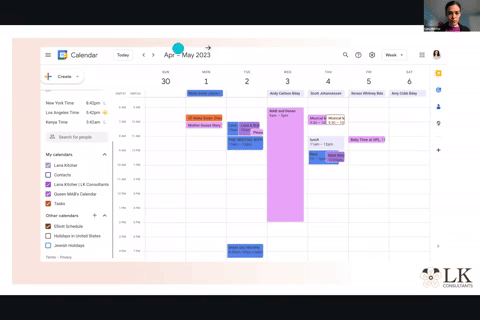How To Optimize Your Calendar App
As Productivity Specialists go, I generally err on the side of using less tech, introducing more simplicity to our lives rather than complicating it with new gadgets or apps. (To learn more about my Unplug Live Slow philosophy, check it out here.)
In some cases, however, I do believe in tech to help us solve challenges at home and in business. In part 1 we discussed using Todoist, a simple to-do list app, for multiple purposes that would help streamline household tasks with minimal effort.
In this post, let’s explore how maximizing your calendar app with shared functionality and task lists can help keep you organized.
Utilizing Shared Calendars for Family Activities
Most people are already using calendar apps like iCal or Google Calendar. But are you using built-in features that will help save you time?
You can create separate calendars for each family member which would house his or her own activities, then share them with relevant individuals.
For example, create a calendar for your child's weekly activities and share it with your spouse or anyone else assisting with childcare. This way, everyone is aware of upcoming events and can plan accordingly. Indicate in the event who is in charge of pick-up, drop-off, etc. If you prefer not to share the entire calendar you can utilize event invitations instead…
Making the Most of Event Invitations, Alerts, and All-Day Space
When creating events, invite family members or caregivers who need to be aware of the event. This helps keep everyone informed and on the same page.
Utilize the “All-Day” space in your calendar to track important dates like birthdays, anniversaries, and client notices. Set up alerts for these events to remind you in advance, so you never miss an important date or forget to send a card.
Getting Things Done by Offloading Your Mind
David Allen's "Getting Things Done" philosophy emphasizes the importance of getting tasks out of your brain, and only receiving a relevant reminder at a future time when action is finally required. This helps reduce mental clutter and ensures you won't forget important tasks.
In his original book he uses a physical file system with each month having a separate folder - I’ve adopted this to my digital calendar. Once dates or tasks are assigned to a specific day and time, I set up alerts and can then stop thinking about that task, knowing that it will come back to my list when I need it.
Using Tasks and Reminders to Streamline Your Day
Google Calendar* offers a task feature that can help you create and manage tasks directly within the app. Use this feature to assign tasks to specific dates and times, so they appear alongside your appointments. This can help you stay on top of your daily tasks and ensure nothing slips through the cracks. (As I mentioned in part 1, I actually use Todoist for lists with asignees or recurring themes, and I use Google Tasks or paper and pen for simple to-do list creation.)
Balancing Analog and Digital Task Management
It's essential to find a balance between digital and analog task management. I recommend using digital tools for tasks that you don't want to think about until a future point. For daily tasks, consider using a small piece of paper, like an index card, to create a manageable to-do list. There is a lot more to say about task management that we’ll be sure to explore in a later post!
Stay tuned next week for the third and final part of this series, benefits to using a financial tracking tool.
*LK Consultants does not receive any kickbacks from Google Calendar or any associate products.
Book links in this post are affiliate links and help support small businesses and local book retailers!
Want to get tips and updates straight to your inbox? Subscribe to the blog by entering your email address below.